This article aims at BRI basic configuration in Yeastar S-Series VoIP PBX. And we divide this guide into 2 parts.
1. Physical Configuraion.
2. Web Configurations and Adjusting in SSH.
Physical Configuration
First of all, please make sure the BRI trunk with correcting line order. Yeastar S-Series VoIP PBX only support BRI trunk with RJ11 interfaces.
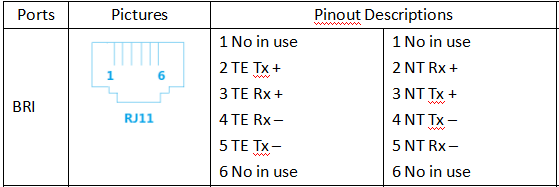
Regarding how to make a BRI trunk, you can find an Ethernet line then follow above line order to make one.
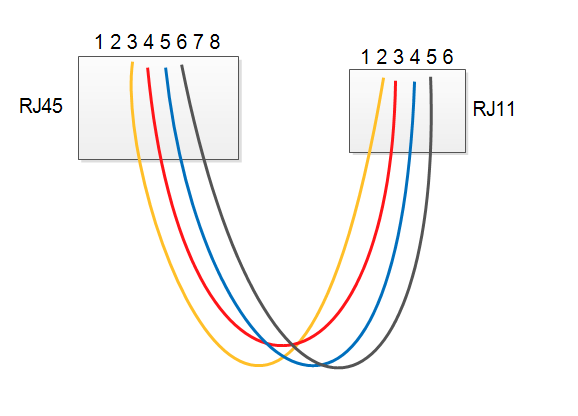
Web Configuration and Adjusting in SSH
Step 1. Get BRI trunk configuration parameters from BRI Carrier:
1. Parameters effecting BRI trunk connection
Signalling, Signalling Role and Switch Type
2. Parameters effecting BRI trunk calls
- Codec
- Echo cancellation
- Overlap Dial
- PRI Indication
- Calling Party Numbering Plan
- Calling Party Numbering Type
- Called Party Numbering Plan
- Called Party Numbering Type
- Presentation Indicator
- Screen Indicator
- ISDN Dialplan
- DOD
Step 2. Configuration in Yeastar S-Series VoIP PBX
LED lights: If the BRI trunk didn't connect, the LED light display with Orange Blink
After connecting BRI cable, then you can go to page 'PBX monitor > Trunks' to check the BRI trunk status. Below two situation are the BRI trunk physical layer didn't go through.
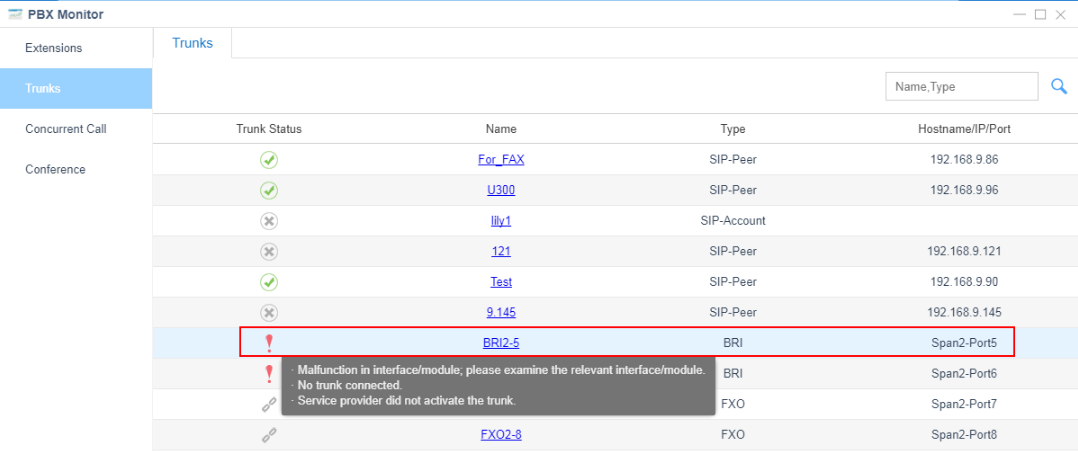
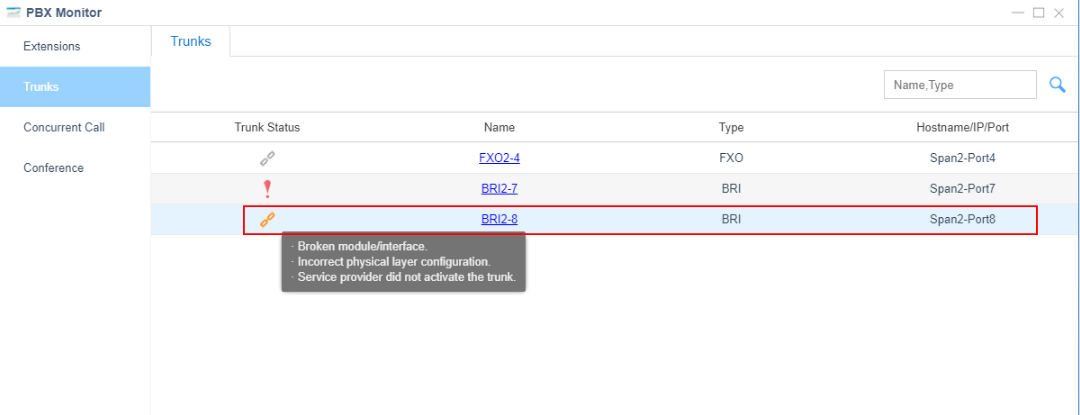
If getting above problem, then you need to configure BRI trunk on page 'Settings > PBX > Trunks > Edit > Basic'. Also make sure the BRI Carrier side enabled the BRI trunk.
The most important parameters to make BRI trunk connected is Signalling, Signalling Role and Switch Type. More often than not, Yeastar S-Series VoIP PBX act Signalling Role as User.
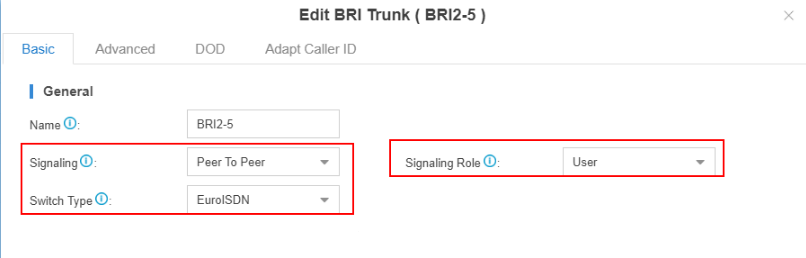
Step 3. Check below 2 kind of status you can find if the BRI trunk connected.
1. LED light display Solid Orange
2. On PBX Monitor > Trunks page, you can find the status display UP
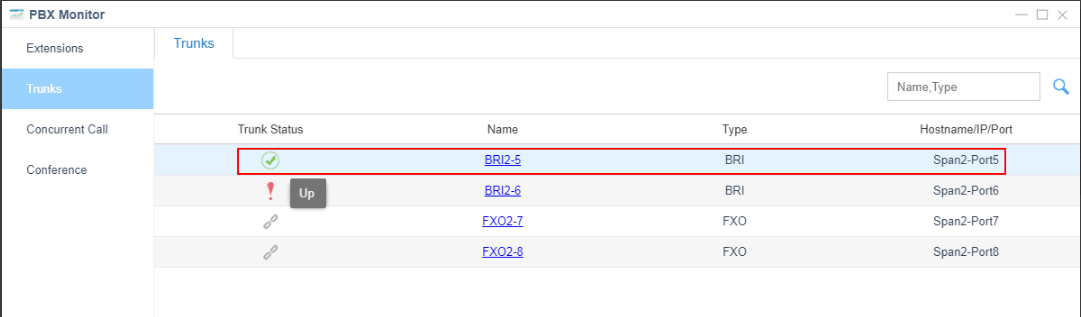
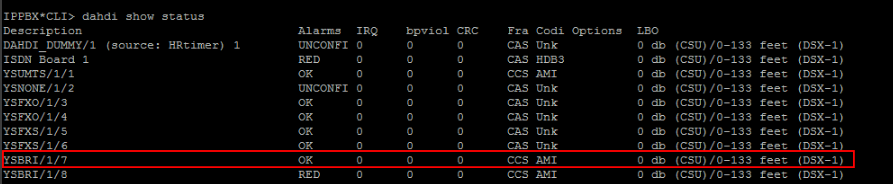
Step 4. After BRI trunk connected, you can try to make Incoming can Outgoing calls.
1. If you can't receive incoming calls, please check below parameters on BRI trunk edit page with BRI Carrier.
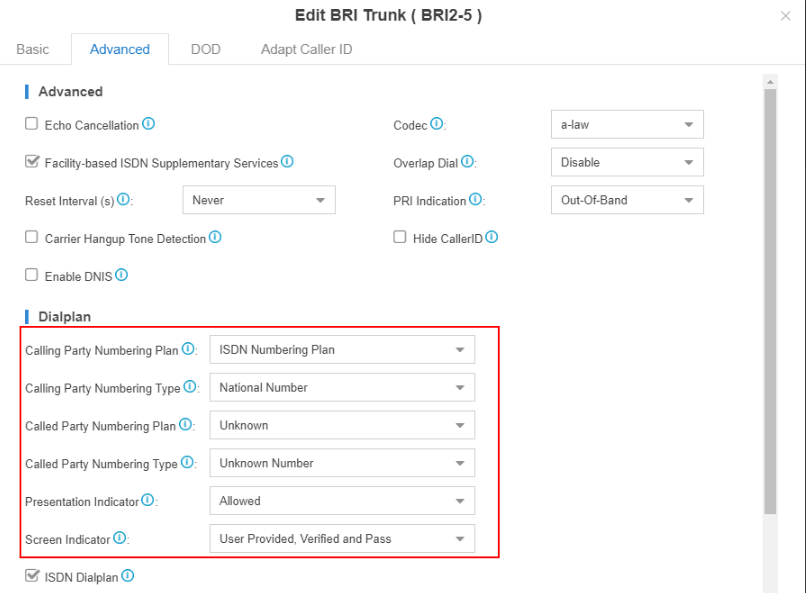
2. If you can't make outgoing calls, please try to configure DOD on BRI trunk edit page.
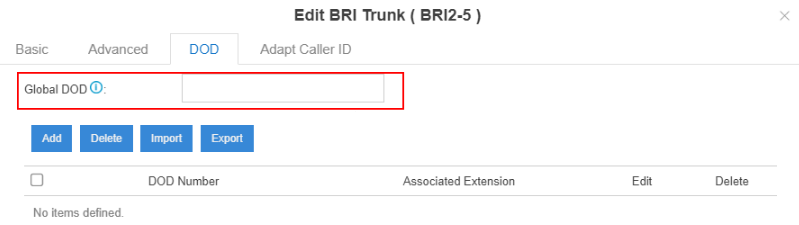
If it is still not working, please try to get BRI debug log follow below guide, then send the log to Yeastar support team.










12 Comments