Connecting GSM gateway to PBX ensures solid a two-way communication between Celluar and VoIP Network, and provides businesses with a sophisticated fallback solution when landlines go down. This guide shows how to connect Yeastar TG Series GSM VoIP Gateway to Yeastar MyPBX phone system via SIP trunking. In this guide, we will take TG800 as an example; the same configuration can apply to other TG series products.
1. Connect VoIP GSM Gateway to PBX
Target:
Make outbound calls from MyPBX via the GSM trunks of TG800 directly.
Receive calls from GSM trunks of TG800 at MyPBX.
Configuration Metric Description:
The IP address of MyPBX: 192.168.5.143
The IP address of TG800: 192.168.5.149
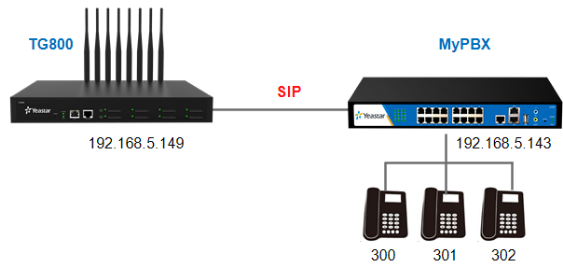
Figure 1
2. Configuration Steps
2.1 Create a Service Provider SIP trunk on MyPBX
Path: PBX--Trunks--VoIP Trunk--Add VoIP Trunk
Fill in the IP of TG800 in the “Hostname/IP” field.

Figure 2
After saving and applying the changes, you will see the trunk is “registered” in “Line Status”.
Path: Status--Line Status--Trunk Status

Figure 3
2.2 Create a VoIP Trunk on TG800
Path: Gateway--VoIP Settings--VoIP Trunk--Add VoIP Trunk
Choose “Service Provider” mode, and fill in MyPBX IP address.

Figure 4
- Trunk Type: Service Provider
- Provider Name: MyPBX
- Hostname/IP: 192.168.5.143
After saving and applying the changes, you will see the trunk is “Registered” in “Line Status”.
Path: Status--System Status--Trunk Status

Figure 5
3. IP to Mobile
In this section, we will configure outbound call from MyPBX through TG800.

Figure 6
3.1 Create an Outbound Route on MyPBX
Path: PBX--Outbound Call Control--Outbound Routes
Choose the SIP trunk "NeoGate_TG" and set the rule for the outbound as the picture shows, which allows users to dial any number.
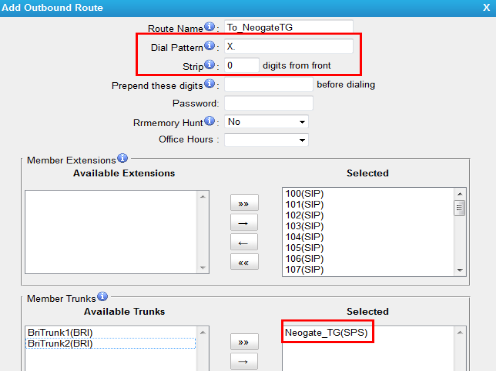
Figure 7
- Dial Pattern: X.
- Strip: 0 digits from front
- Selected Trunk: Neogate_TG(SPS)
3.2 Create a Mobile Group on TG800
There are multiple GSM channels installed in TG800 for outbound calls.
Here is an example:
Customers want to dial external numbers on MyPBX side through TG800 directly. TG800 should route the call via the GSM trunk which is least used.
Path: Gateway--Mobile List--Mobile Group
In this example, we need to choose all GSM channels to the right, as for strategy, we can choose “Balance” mode.

Figure 8
Save it and apply the changes.
3.3 Create an “IP to Mobile” Route
Path: Gateway--Routes Settings--IP to Mobile

Figure 9
- Simple Mode: No
- Choose “Simple Mode” to “No”, you will see the advanced settings.
- Call Source: SPS-MyPBX
- Call Destination: Mobile Group--All_GSM
The default setting “X.” for “Outbound Dial Pattern” allows users to call any external number out without restriction.
Save it and apply the changes, then you can make outbound calls from MyPBX via TG800 directly.
4. Mobile to IP
In this section, we will configure incoming call to MyPBX through TG800.
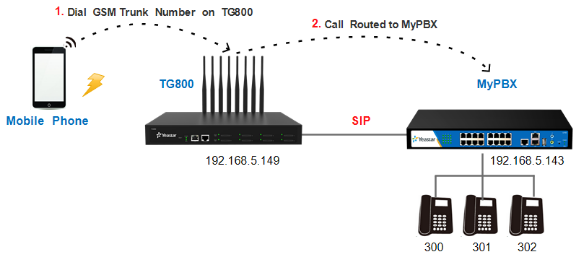
Figure 10
4.1 Create a “Mobile to IP” Route on TG800
Path: Gateway--Routes Settings--Mobile to IP
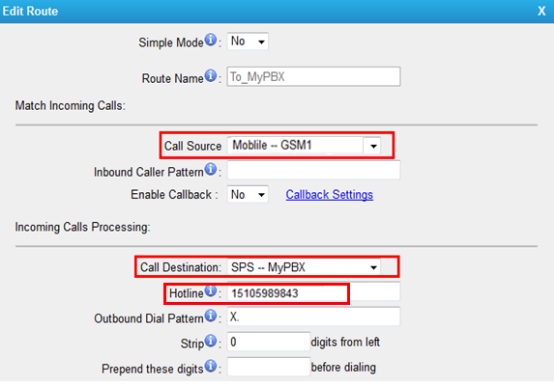
Figure 11
- Simple Mode: No
- Choose “Simple Mode” to “No”, you will see the advanced settings.
- Call Source: Mobile—GSM1. You can select any GSM line or mobile group. Here we select GSM1 as an example.
- Call Destination: SPS-Elastix. All the calls from GSM1 will be sent to MyPBX via this trunk.
- Hotline: 15105989843. You can enter the number as 15105989843 in this field, which is the SIM card number.
4.2 Create an Inbound Route on MyPBX
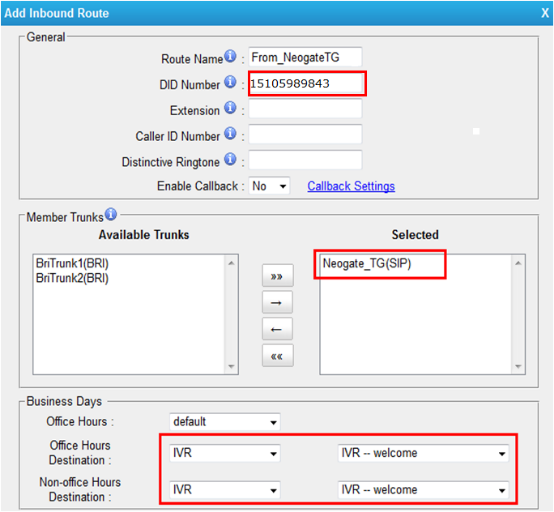
- Route Name: From_NeogateTG
- DID Number: 15105989843. DID number should be same to the Hotline number which you set in TG’s Mobile to IP route.
- Selected Trunks: Neogate_TG, which is created on MyPBX connecting to TG800.
- Destination: IVR-Welcome. The call which DID is 15105989843 will reach the IVR-Welcome.
4.3 Make a Call to MyPBX through TG800 GSM Gatway
Now we can test incoming calls for MyPBX. If you dial the GSM1 number on TG800, the call will be routed to the IVR on MyPBX.
Note: If there is no "Hotline" set for "Mobile to IP" route on TG800, when you dial the GSM trunk number on TG, a ringtone will be heard after the call is connected. Then, you dial the number to reach MyPBX.


1 Comments